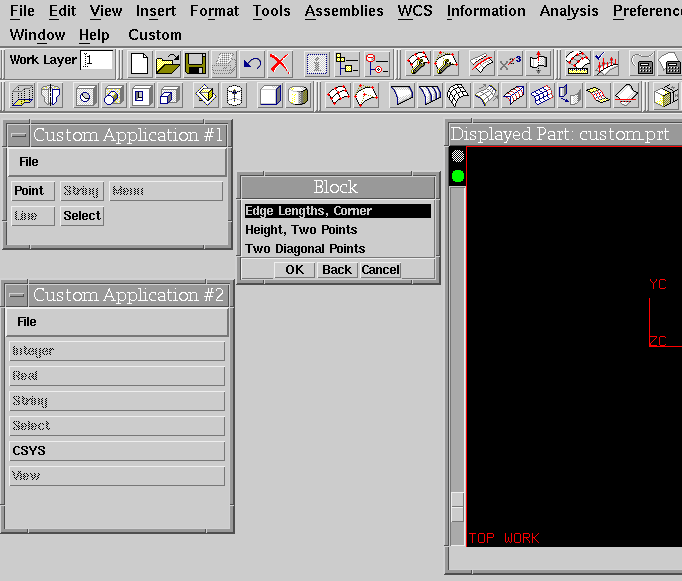Change State Callback
When creating a custom dialog that has multiple items that can launch
either an Open C dialog or a UIStyler dialog then it is necessary to take
preventative steps to ensure that NX does not get into an unpredictable
state. This can happen if the user has already launched an Open C dialog
or UIStyler dialog from the custom dialog and then decides they want to
launch another Open C dialog or UIStyler dialog from the custom dialog.
As mentioned in the lock/unlock section there are two steps that can be
taken to prevent any unwanted behavior. These include:
- register a change state function that either unmanages the custom
dialog or greys out any custom dialog items that launch another Open C
or UIStyler dialog.
- call the UF_UI_cancel_uf_dialog along with the XtIntrinsics call XtAppAddTimeOut
in each callback that launches an Open C or UIStyler dialog
This section discusses the first solution. The other solution can be
found in the Cancel vs. Dismiss section.
The state change callback is called by NX when the main menu
bar is locked or unlocked due to a user operation. The purpose of the callback
registered with this function is to handle the greying and ungreying of
the appropriate items on the custom dialog which call either an Open C
API dialog or a UIStyler dialog call. Besides greying out individual items
you may wish to just unmanage the custom dialog while a Presentation API
dialog is up.
To register a change state function you call UF_UI_register_change_state_fn
passing in as one of its parameters the function that should be called
when NX goes into either a lock or unlock state. It is important
that once you register a change state function that you unregister the
same function when your custom dialog is cancelled. To do this you pass
in a NULL for the function name. An example of how to register and unregister
a change state function is shown in the reference page on UF_UI_register_change_state_fn.
It is important to note that a change state callback is not called every
time the user goes into a new dialog. Only going into or out of a particular
dialog causes NX to go into or out of a lock or unlock state.
It is not very easy to determine what is and isn't a lock state in a regular
NX session. It is easier to see this behavior with the use of UF_UI_lock_ug_access and UF_UI_unlock_ug_access.
Lets discuss an example to illustrate this behavior. Lets say that you
are currently running a regular NX session with Modeling's main
Feature Creation dialog currently displayed. Attached to the menubar is
your own custom item that launches a custom dialog. The user launches this
item and the custom dialog appears. In this custom dialog are buttons that,
when selected, launch Open C API dialogs. The user selects one of these
buttons. At this point the first thing the callback performs is a call
to UF_UI_lock_ug_access, locking out various functions in NX's
main menubar along with greying out Modeling's Feature Creation dialog.
The NX state is going from an "unlock" state to a "lock"
state. This means that the registered change state function is called and
the instructions within this function are executed.
Reviewing the current state of NX - the Modeling dialog is greyed out; a custom dialog is visible, but any items that launch Presentation
APIs are greyed out; an Open C API dialog is currently up and available;
and many of the items in NX's main menubar are greyed out. Now
lets say that the user decides to select one of the available items in
NX's main menubar - Layer Settings. This action launches the Layer
Settings dialog, temporarily changing the Open C API dialog. This does
NOT mean that NX has gone into a different state. NX
still is in a lock state. To verify this, notice that even more items in
NX's main menubar are no longer available. In fact, it is not possible
to launch another dialog from the menubar at this point in time.
Now dismiss the Layer Settings dialog with the Cancel button and review
the menubar states. Once again you are able to select special function
dialogs from NX's main menubar, but many of the items in the main
menubar are still unavailable. This is because NX still remains
in a "lock" state. The state does not change until we exit the
Open C dialog and call UF_UI_unlock_ug_access. Lets do this. Dismiss the
Open C dialog by selecting the Cancel button. This cleanly dismisses the
Open C dialog, and the call to UF_UI_unlock_ug_access occurs from within
the Open C program. This in turn makes the Modeling Feature Creation dialog
available again, and provides access to NX's main menubar. By calling
UF_UI_unlock_ug_access the change state function is also called; which,
because of code the Open C API developer has written, causes items to
become available within the custom dialog that launches Presentation APIs.
An Open C dialog or UIStyler dialog launched from a custom dialog may
not cancel a currently displayed DA2 that has been launched from NX.
Therefore, because of this restriction, when a DA2 has been launched from
NX a change state message of UF_UI_LOCK is sent to your change
state function. However, this does not mean that NX's main menubar
is disabled, only that you want to grey out any items that can invoke an
Open C dialog or UIStyler dialog in order to prevent the user of your
custom dialog from getting an error message warning them they are not allowed
to cancel the NX dialog..
The example in Figure 1-3 demonstrates the response handled by the state
change protocol. Before the user pressed Block, all push buttons in the
custom persistent dialogs were ungreyed. When the user pressed Block, the
state change callbacks were called for each persistent dialog, indicating
that they must grey the appropriate buttons in the persistent dialogs.
When the Block dialog is dismissed, the state change callbacks are called
again indicating that the persistent dialogs should ungrey the same buttons.
Refer to the description of UF_UI_register_change_state_fn() for an
example of creating, registering, and unregistering a state change callback
for a persistent dialog. This functionality is also demonstrated in mult_ufsta.c
and ufsta.c, which are provided in the ugsamples kit.
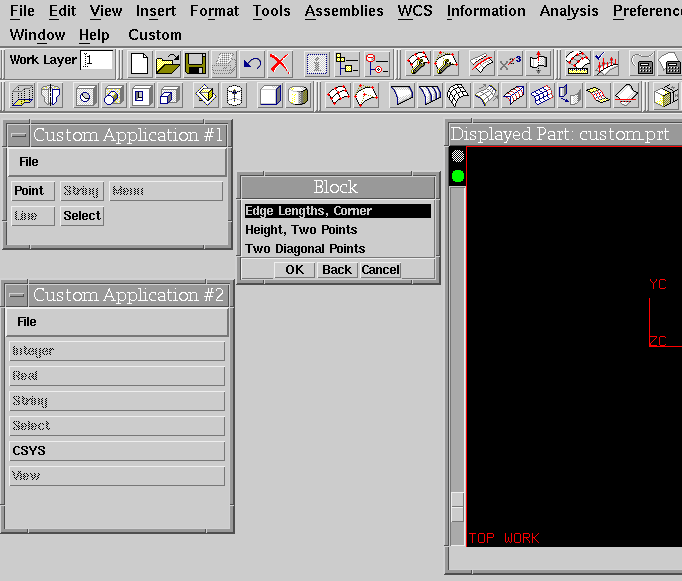
Figure Locking a Custom Application from NX. This
is the result from running the ugsamples program mult_ufsta.c